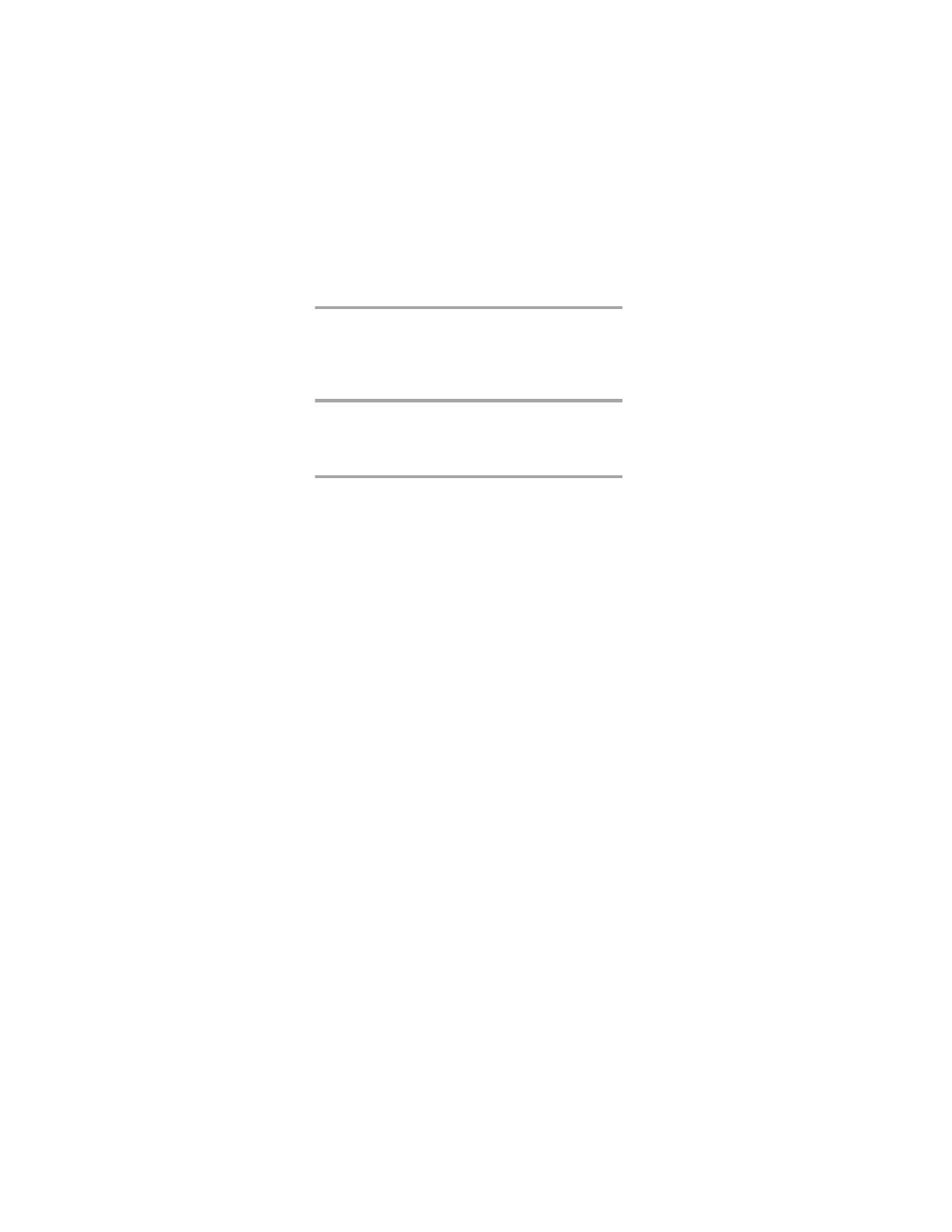
Menu 3, Call Settings
Menu 3 1, Ringing Volume
You hear each ringing level as you scroll through the vol-
ume levels. When the phone is connected to a handsfree
desktop charger, handsfree car kit, or headset, the ringing
volume can be set separately for those accessories.
Menu 3 2, Ringing Tone
The phone plays a sample of each pattern as you scroll.
Note: The ringing tone is the same for all accessories.
Menu 3 3, One-Touch Dialing
With this feature on, you can dial any of the phone num-
bers stored in personal directory locations 2-9 by pressing
and holding the number of the personal directory location.
Note: Pressing and holding 9 initiates an emergency call if
the Emergency Key 9 function is set On! Pressing and holding
1 always initiates a call to the number stored with Menu 2 3,
Set Voice Mailbox Number.
Menu 3 4, Emergency Key 9
With this feature on, the phone makes an emergency call
when you press 9 then
í
. The phone dials the prepro-
grammed emergency number (e.g. 911).
You can also dial an emergency call by pressing and holding
9 for about three seconds, after which the call is initiated.
However, this method does not work when Key Lock is
active or when the phone is connected to a modem.
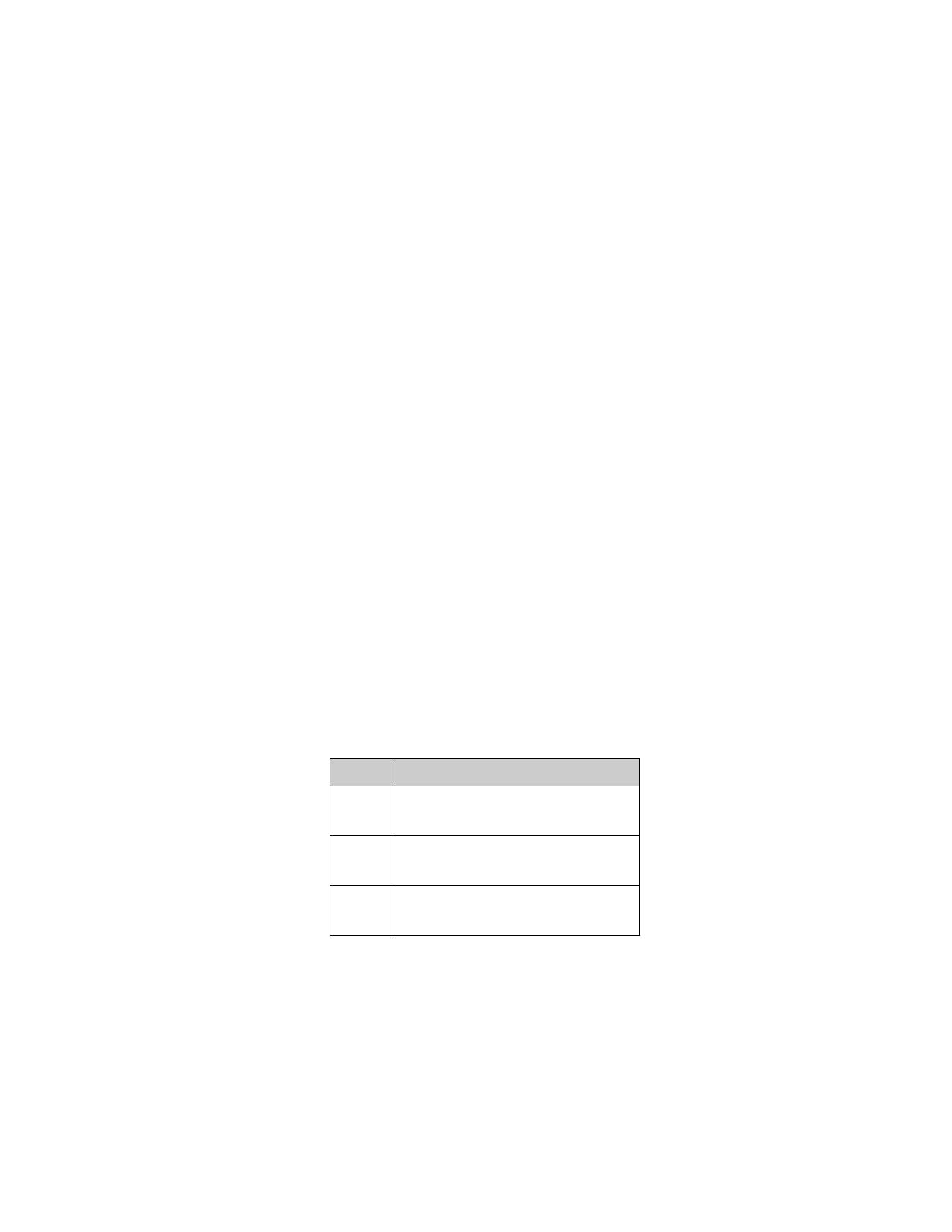
33
Menu 3 5, Automatic Redial
When this is on, your phone redials the number you are
trying to call (if the network is busy, indicated by a fast busy
tone) up to 10 times. Press
ô
to end the call attempts.
The phone beeps when the call goes through.
Menu 3 6, Automatic Answer
When the phone is connected to the headset or the
handsfree facility of the car kit, you can set the phone to
answer a call automatically after one ring. The car kit must
be equipped with the ignition sense option.
Menu 3 7, Calling Card
Your phone can store up to 4 calling cards.
1) Press left
ñ
(Menu)
3 7. The phone lists
Card
A-D
or
None
.
2) Press
W until you see the card you want then press
left
ñ
(OK)
. This is the card your phone will auto-
matically use when you make calling card calls (see
“Calling Card Calls” on page 14 ). To use a different
card, select it and go through the steps again. The
phone will display previously-stored information.
3) Enter your Security code then press left
ñ
(OK)
.
This gives you the
SELECT DIALING SEQUENCE
screen.
4) Press left
ñ
(Select)
, scroll through the choices,
and press left
ñ
(OK)
for the one that matches
your calling card.
Option
Use for cards that require you to:
Access No.
+ Phone No.
+ Card No.
Dial 1-800 access number, then phone number, then
card number
Access No.
+ Card No.
+ Phone No.
Dial 1-800 access number, then card number, then
phone number
Prefix
+ Phone No.
+ Card No.
Dial a prefix (such as 0 or 1), then phone number,
then card number.
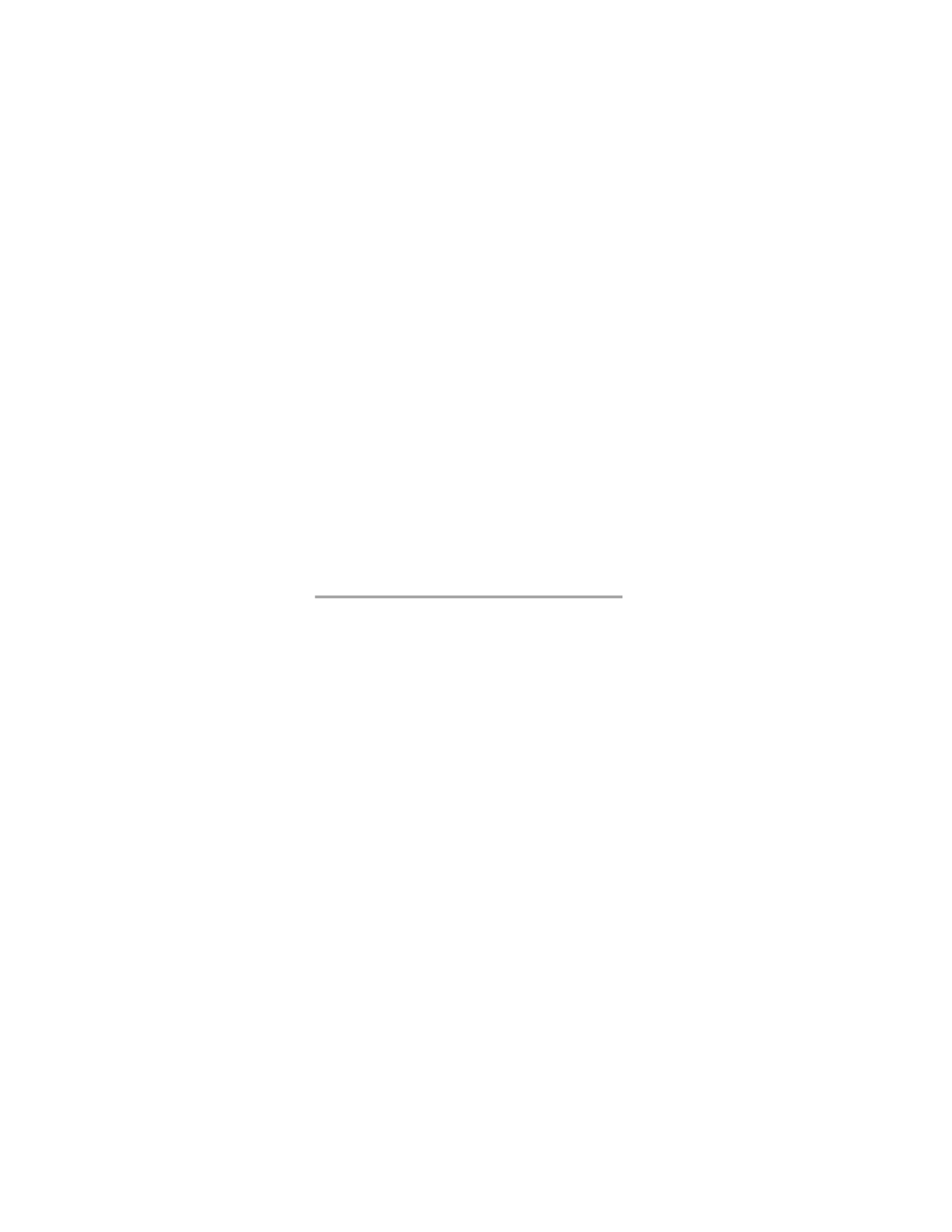
34
5) The phone then prompts you for other information,
such as
Access number
and
Card number
.
Enter this information at each prompt and press left
ñ
(OK)
.
6) You can enter the calling card name by pressing
÷
when the phone prompts you for the access number
or card number. The phone will then prompt you for
the card name. Enter it and press left
ñ
(OK)
.
To change stored calling card information (such as
your card number), go through these steps, but use
the
ù
key to erase already stored information. Key in
the new information then press left
ñ
(OK)
.
Menu 3 8, Message Mode
See “Message Mode” on page 16 for a description of this
function.