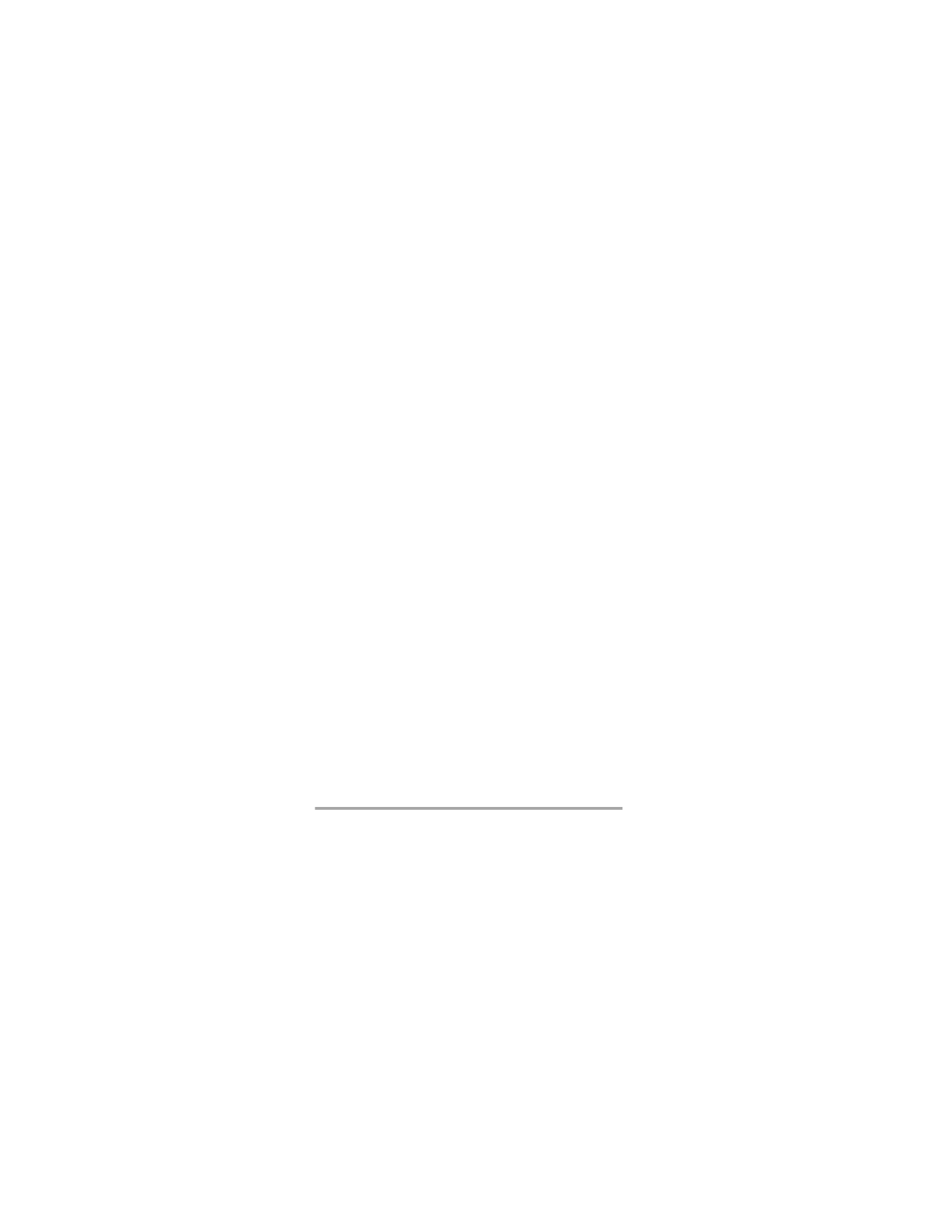
Menu 6, Network Services
Menu 6 1, Public Systems
The phone uses the setting of this item to determine which
public system to use. See “Menu 7, System Search” on
page 43, for more information about the systems your phone
can work in.
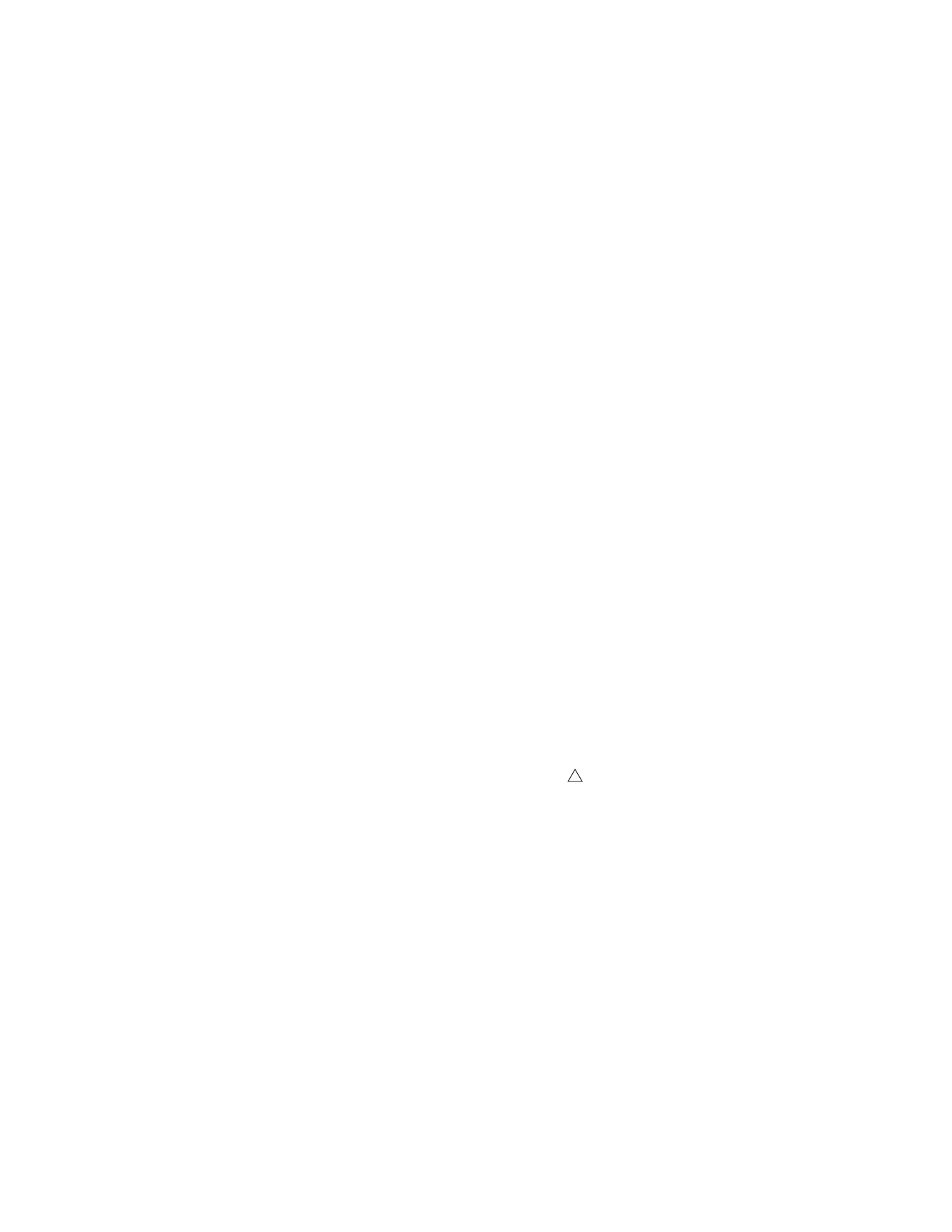
39
In each cellular service area there are usually two cellular
operators operating public systems of type “A” or “B”.
One of the public systems (A or B) is your home system
(depending on your operator) but your phone can work
with both types of systems. With Menu 7, you can select
the type of system the phone should use.
(If you have registered with several operators, use Menu 8,
NAM SELECT
, to select a NAM. This determines which
phone number and “home system” the phone uses.)
Both A&B
means that when roaming, the phone first tries
to use a home-type system (such as “B” if the home sys-
tem is B). If this is not available, it then tries to use a non-
home type system (such as “A” if the home system is B).
Hometype A or Hometype B
means the phone tries
to use only a home-type system.
Non-Home A
or
Non-Home B
means the phone tries to
use only a non-home-type system.
Home Area
means the phone cannot roam at all.
Note: To use this option, your home system operator must
have a roaming agreement with the host company whose
system you try to use. Contact your home system operator
for the roaming agreements they have with other operators.
Depending on the selection either the A or B indicator
(or both) will appear. Neither indicator appears if Home
Area is selected.
Roaming Indicators in Public Systems
When the phone begins roaming, it beeps, displays
ROAMING
, and lights the roaming indicator (
). For a
description of the two states of the roaming indicator, see
“Keys and the Display”, page ii. Some cellular systems can
recognize a roaming phone automatically. In other
systems, you must contact the cellular operator before the
system can recognize the phone. You will need to give
your phone number, your phone’s ESN (electronic serial
number), and how you plan to pay for your calls. There is
usually an additional charge for roaming calls.
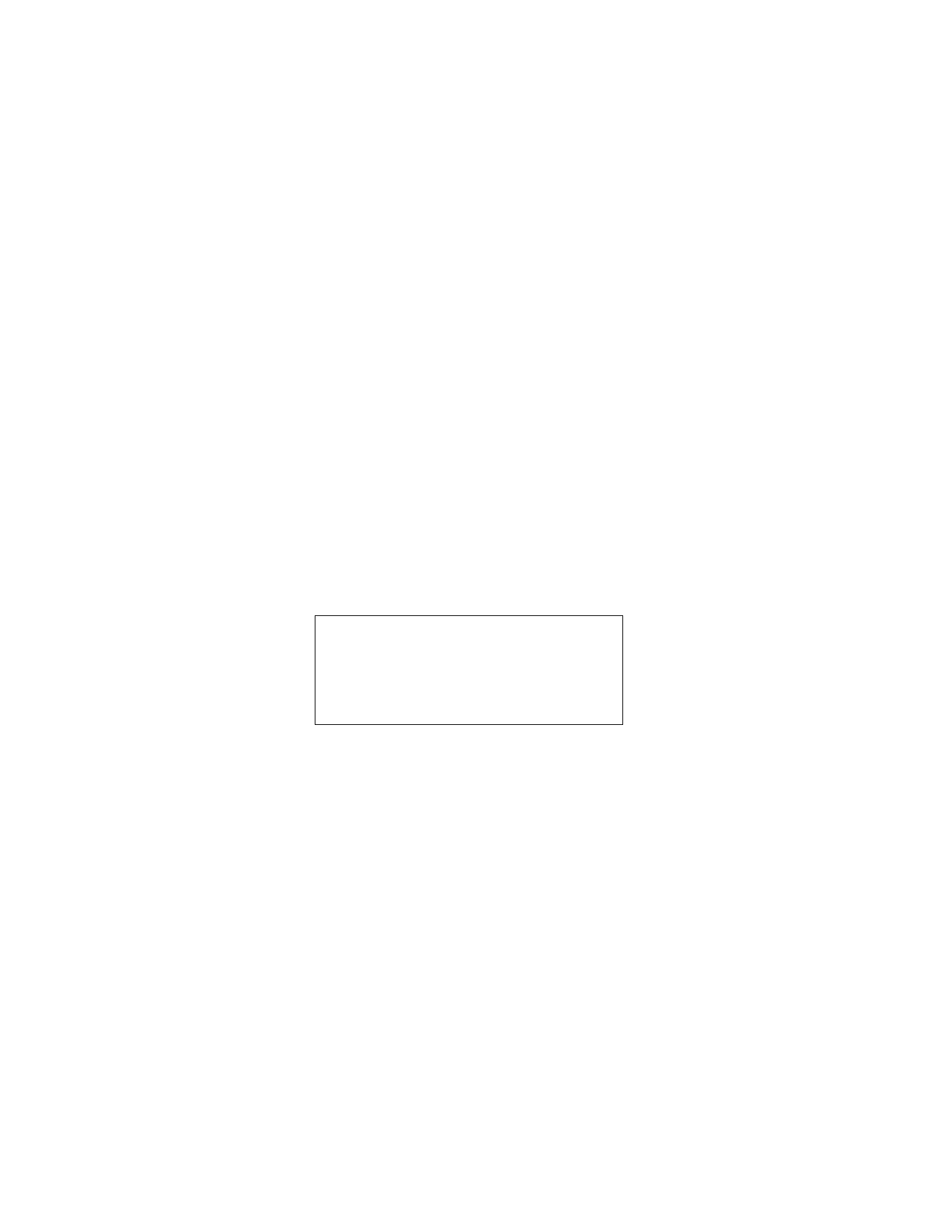
40
Note: The ESN for your cellular phone is printed under the
battery pack on the back of the phone.
Menu 6 2, Dual mode Select
You can set the phone to work in AMPS
(Analog)
and/
or TDMA
(Digital)
networks. The network can always
override your setting, however. When the phone is in dual
mode
(Ana.& Dig.)
, the cellular network automatically
selects the right mode. The phone automatically returns to
dualmode
(Ana.& Dig.)
when you switch the phone
off and back on.
Menu 6 3, Voice Privacy
You may set this to
On
or
Off
.
Voice Privacy On
encrypts the voice channel only in networks with digital
service. If you have this feature on and voice privacy be-
comes inactive for any reason the phone displays
VOICE
PRIVACY INACTIVE
and beeps. Check for availability of
this function from your network operator.
Menu 6 4, Call Forwarding
This appears on the menu only if activated with Menu 6 7.
1) Press left
ñ
(Menu)
6 4.
2) Press
W to forwarding option.
3) Press left
ñ
(OK)
.
4) Press
W to
Activate
or
Cancel
.
5) Press left
ñ
(OK)
.
This forwards your calls to the number that is on display
when you select
Activate
.
Note: Menu items 6 4, 6 5, and 6 6 appear on your
phone’s menu only if you are using the first telephone
number of your phone (see “Menu 8, NAM Selection”
on page 43), you have subscribed to the service from
your network operator, and you have activated the
menu items with Menu 6 7.
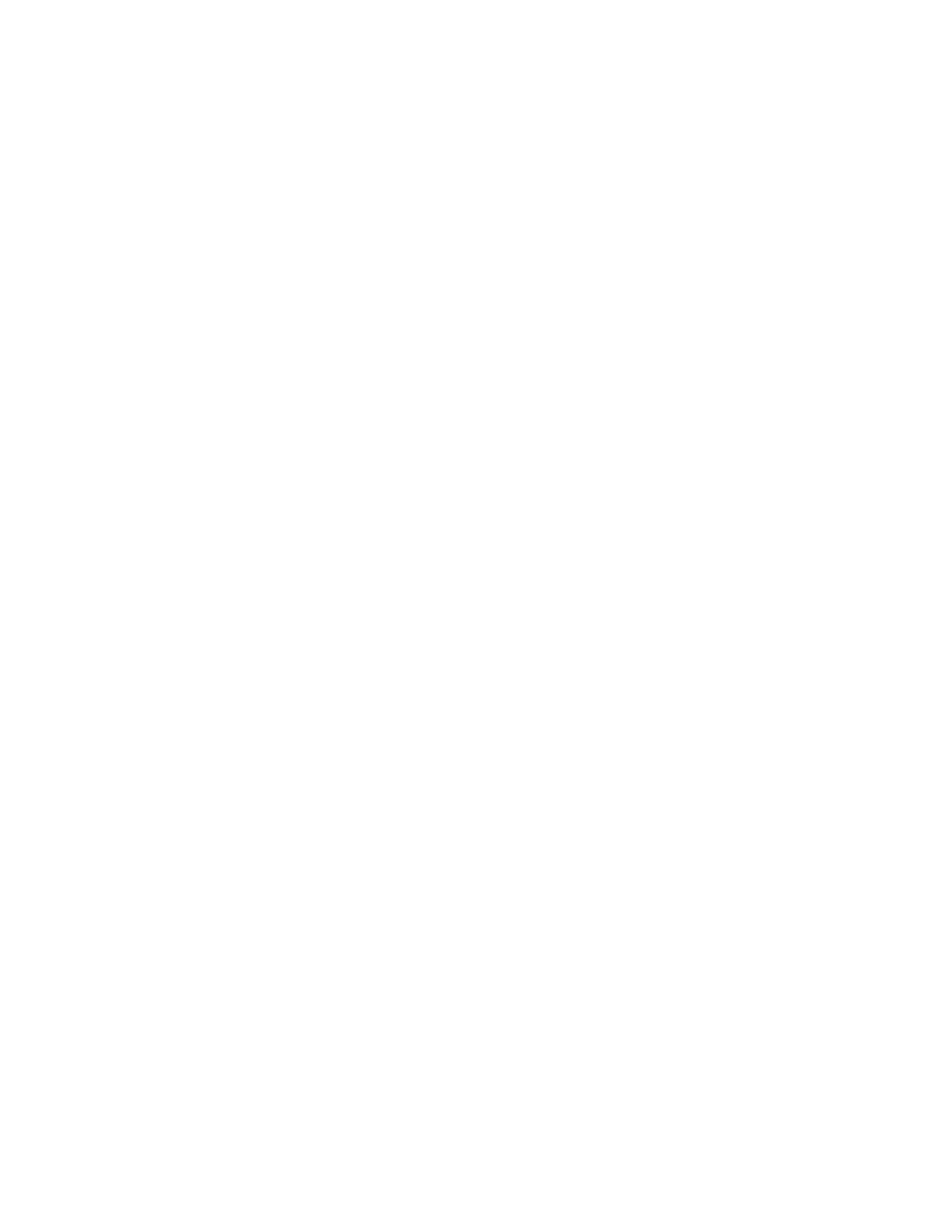
41
Forward All Calls
(Menu 6 4 1) forwards all
incoming calls.
Forward If Busy
(Menu 6 4 2) forwards calls only
when you are on the phone.
Forward If Not Answered
(Menu 6 4 3) forwards
calls if you don’t answer.
Forward If Out of Reach
(Menu 6 4 4) forwards
calls if you are out of the serving cellular network.
Cancel All Forwarding
(Menu 6 4 5) cancels all
currently-active forwarding options.
Menu 6 5, Call Waiting
This appears on the menu only if activated with Menu 6 7.
1) Press left
ñ
(Menu)
6 5.
2) Press
W to
Activate
or
Cancel
.
3) Press left
ñ
(OK)
.
If you activate call waiting, you will receive a tone during a
call to let you know you have an incoming call. The phone
may also display the incoming caller’s identification.
To answer the incoming call, press
í
. (The current call
is put on hold.)
Menu 6 6, Send Own Number
This appears on the menu only if activated with Menu 6 7.
1) Press left
ñ
(Menu)
6 6.
2) Press
W to
Yes
(to show number) or
No
(to not show
number).
3) Press left
ñ
(OK)
.
4) Key in the number you want to call at
Number:
prompt.
5) Press
í
to call.
This specifies whether or not to display (i.e., Send) your phone
number to the person you are calling. Your selection here ap-
plies only to the next call you make. After that it goes back to
the default. Check with your network operator to find out
what the default is.
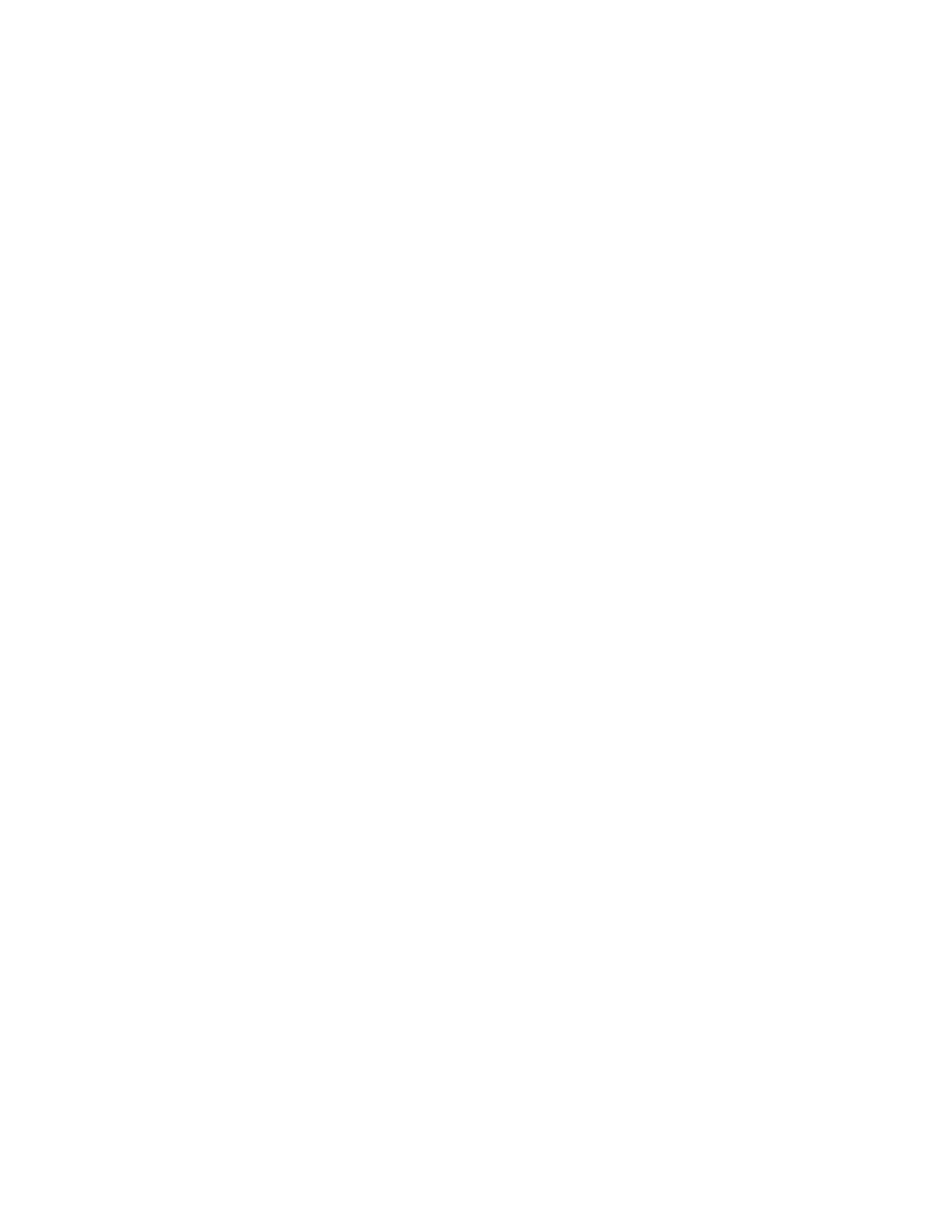
42
Note: This feature functions only in systems equipped with
Calling Number Identification. Contact your network operator
to see if this is available.
Menu 6 7, Network Feature Setting
Call Forwarding, Call Waiting, and Send Own Number are
services available through your network operator.
When you subscribe to any of these services, your operator
or dealer gives you a separate code that you use to activate
and deactivate each service.
Menu 6 7 lets you store all the codes you use in your
phone. Once you store the code in your phone, the service
appears as a menu item. You can then use the menu to
activate and deactivate
CALL FORWARDING
,
CALL
WAITING
, and
SEND OWN NUMBER
.
To remove an item from the menu, go through the steps
shown in “To Store Codes”, but simply press left
ñ
(OK)
after the Feature code: prompt (without entering a
code).
To store codes:
1) Press left
ñ
(Menu)
6 7. This puts you in the
Network Feature Setting Menu.
2) At
Feature Code:
enter the code you want to
store in your phone (e.g.
∗
74) then left
ñ
(OK)
.
3) Press
W until you see
CALL FORWARDING
,
CALL
WAITING
, or
SEND OWN NUMBER
. Press left
ñ
(OK)
to choose the one you want the code to apply to.
With
CALL FORWARDING
, you then choose the
specific type of
CALL FORWARDING
. Press
W to
reach your choice then left
ñ
(OK)
.
4) Press
W to reach
Activate
or
Cancel
5) Press left
ñ
(OK)
.
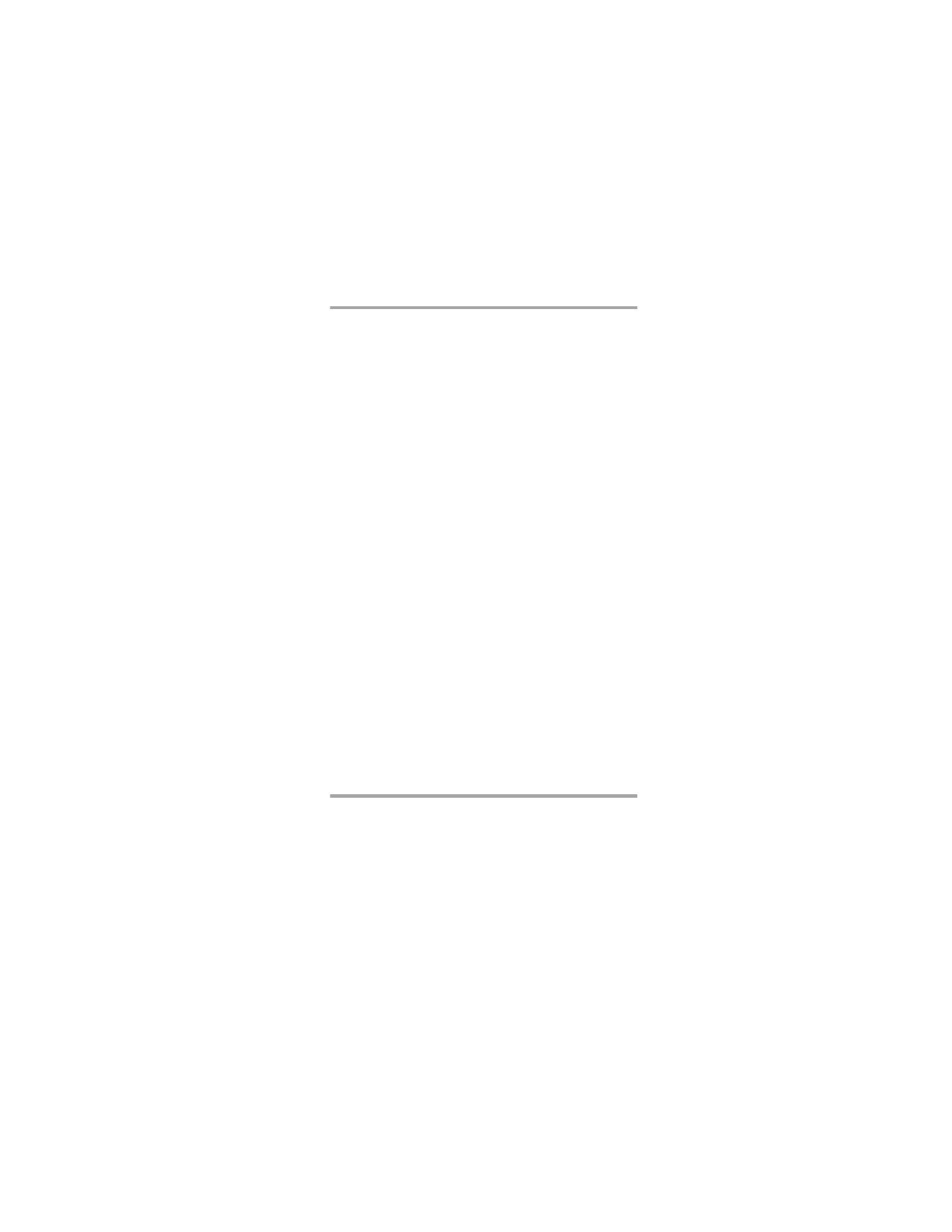
43